ASW Form Builder has the ability to calculate things for you, helping to eliminate mathematical errors and save you time. There are endless possibilities and reasons for performing calculations in a form.
A common use of this control is for calculating billable items such as countable materials. We'll use this example to show you how to set up successful calculations in a form.
To create a "Total or Sum" Calculation Control, follow these steps:
- Drag a Number/Currency Control from the Advance controls in drop area and label it "Quantity" with the help of Edit property Settings.
- Drag another Number/Currency Control in drop area (or copy the previous Control) and label it "Item Price" with the help of Edit property Settings.
- Drag a Calculation Control from the Advance controls in drop area and label it "Total" with the help of Edit property Settings.
- Under the Calculation Control edit settings, Create Calculation Operations.
- Select Quantity form the first Operator drop-down. As highlighted in below image.
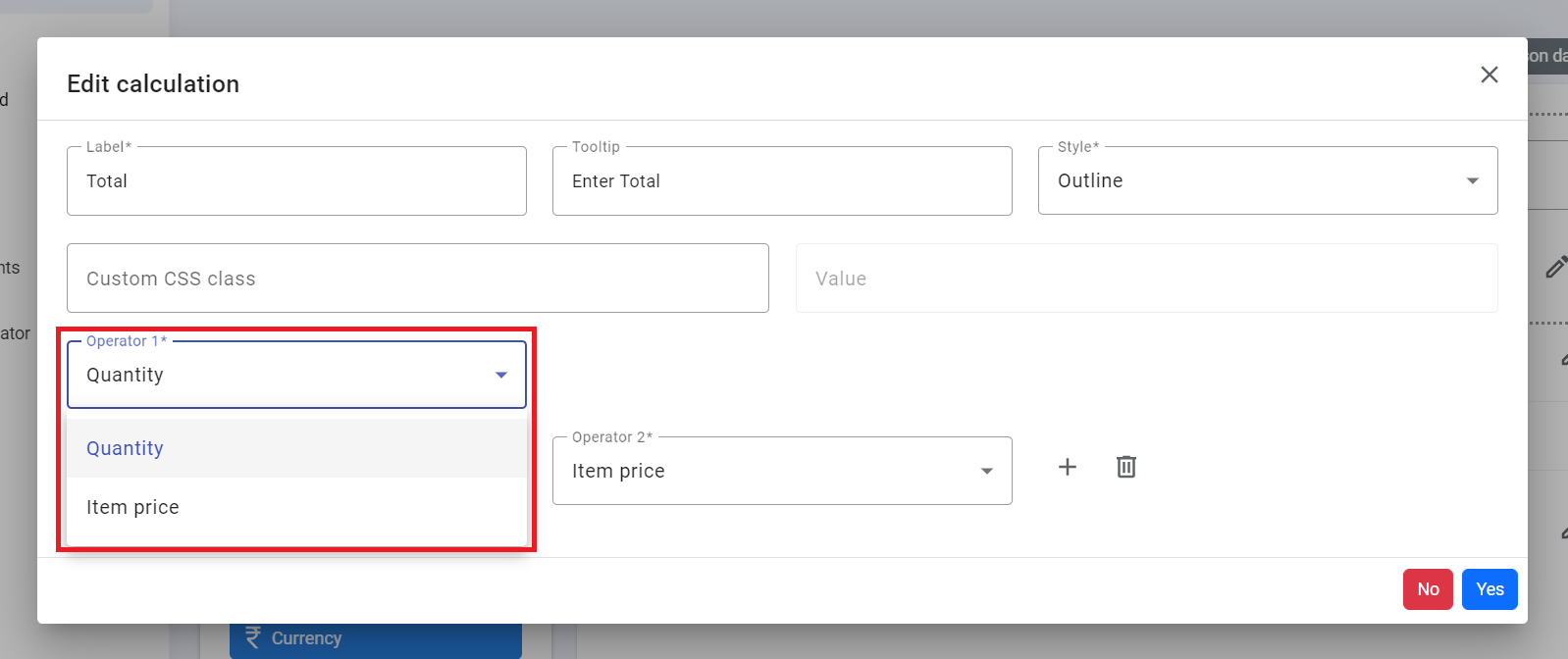
- Select the Addition/Subtraction/Multiplication/Divide/Average Operation form the operation drop-down. As highlighted in below image.
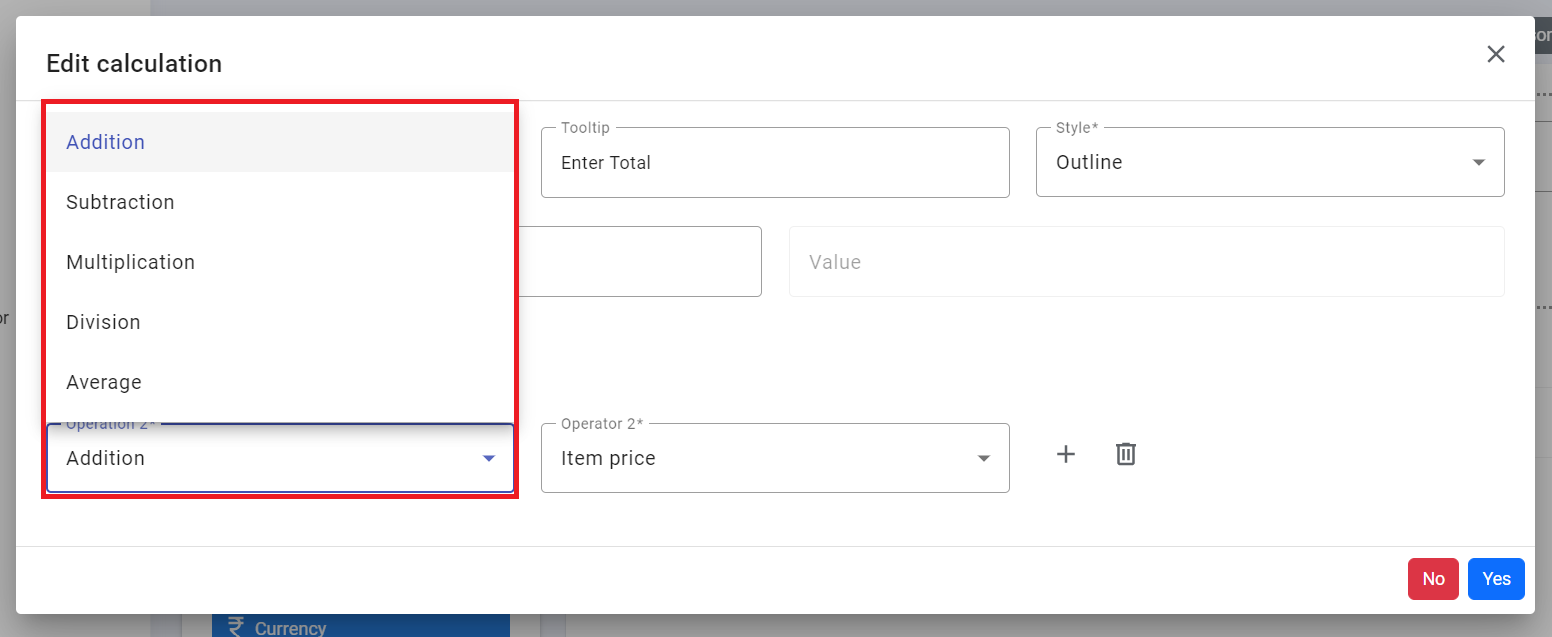
- Select Item Price form the second Operator drop-down, then click Yes.
That's it! The Total field will automatically calculate the Quantity and Item Price field for you.
You can add as many controls as necessary to achieve your end result. Simply click Add icon to add more fields and operators to the calculation.

